Let’s start.
I’m sure after reading the previous email; you’ll be excited to start with email marketing and using it to drive sales and revenue for your business.
But how exactly do you get started? What are the steps you need to take to get up and running with email and ensure your campaigns are a success?
In this email, I’ll walk you through the steps of getting started with email marketing and ensure your first campaign is a success.
Let’s start.
Step 1: Set Your Goals
I guess you would be little disappointed to read the step 1. You would have wanted to sign up for an email marketing tool and send your first email.
But, it’s not how it works, and you know that too.
Before diving in head first, you should take a moment to think about your goals and what you want to achieve with email marketing.
Because, it’s the goal that’ll dictate everything else you do - the type of campaigns you send, whom you send, what content you include, and how you measure the performance.
Most people start with signing up to an email marketing tool and then don’t do anything else. The culprit is not having goals.
Without a destination to reach, you wouldn’t be able to pick a route to travel. (I always wanted to write such zen-like sentence!)
Email marketing, being the single most powerful channel to reach your audience, can be used to achieve a number of different goals.
So, it’s worth spending your time thinking clearly about the results you want to achieve with it before jumping in.
It could be anything.
- Driving new signups for your product or service
- Generating and nurturing leads for your sales team
- Driving more attendees for your event or webinar or
- Generating more sales
Step 2: Build Your List
Congrats!
Now you’ve decided your goals. It’s time to build your list (or grow your list if you already have one)
All you need to build a list is a simple formula and a right email marketing tool.
An incentive (also known as the lead magnet) + easy signup option = big email list.
Let me explain it.
To build a list, there are only two components you need to get right.
The lead magnet and a simple signup process.
Let us talk a bit about these components.
a. The lead magnet
People are skeptic by nature. They don’t want to share personal details like email address and mobile number. There is an intrinsic resistance to share such details.
The lead magnet is the incentive you need to give to your prospects to break the resistance and share their email address with you (thus giving you permission to send them emails).
The lead magnet can be anything.
An Ebook
A webinar
An email course
A free course
A case study
An infographic
Discounts (aka coupons)
You need to remember one rule. The lead magnet you choose should be relevant to the goal you want to achieve.
b. A simple signup process
People are lazy by nature. Unless you make the signup process as simple as possible, they won’t be signing up even if your lead magnet is worth a lot.
(Pro Tip: You can use this to filter and get more targeted signups. We’ll talk more on this in another email)
Do you remember Amazon’s most famous and patented one-click checkout process?
The tool:
You also need a right email marketing tool to capture and build your email list. I recommend MailChimp / MailerLite as the free options to start with. But, choosing the right email marketing tool is a big decision, and I’ll write a more detailed blog post on it.
Let’s take my case.
Once I wanted to build a list, I wanted to offer an incentive that is irresistible and valuable. So, I created the Free Digital Marketing Course with 25 videos.
And then I created the simple signup process. You enter your name and email address. Nothing else.
The 25 video Free Digital Marketing Course and the simple Name and email signup form have helped me to build a list of 200,000 subscribers and growing it.
Step 3: Pick A Right Campaign Type
Congrats again!
You are halfway through it.
You’ve completed selecting the goal and building the list.
Now is the time to pick a right campaign type that’ll help you achieve your goals.
There are several types of email campaigns you can use, but we will focus on the top 2 here.
a. Newsletter
This is the most common type of email campaign used by both b2b and b2c businesses. A newsletter is a great way to keep in touch with the list of people who already know you. It’ll help to place your product or services top of mind and drive people back to your website.
b. Announcement Emails
This is something you’re really familiar with. You would’ve seen it in action on my list.
Whenever I publish a new blog post, I send an email to the entire list announcing the new content I just published.
If you were part of my free digital marketing course list, you might have received the new lesson announcement emails.
This is a great way to announce your list about the new content or product or service you’ve launched. It instantly drives a massive traffic to your business (depending on the size of your list).
I get tens of thousands of visits each time I mail my list announcing my new blog post.
Both these email campaigns can be used to drive visitors to the website, get signups to new products, create awareness, and nurture your leads.
Step 4: Set Up & Measure Your Campaign
We’ve reached the final step of the email marketing setup process.
Now it’s time to put email marketing in action and measure the performance.
Setting up the campaign:
Login to your favorite email tool and set up your first email campaign (following their specific instructions).
Start the campaign.
Measuring Your Campaign Performance:
Once your first email is out of the door, getting opened and clicked, you’ll be able to track and measure the performance.
You can track the performance in two places - your email marketing tool and your website analytics tool.
You can track a variety of metrics like open rates, click-through rates, unsubscribe rates, and bounce rates, etc. from your email marketing tool.
----
That’s awesome!
You are all set to start your email marketing campaigns.
Take a moment to reply and let me know your feedback about this
Digital marketing is the process of marketing of products or services using digital technologies platform, mainly on the Internet, but also including mobile phones, display advertising, and any other digital medium.
Tuesday 31 October 2017
Monday 16 October 2017
8 Major Google Algorithm Update
8 Major Google Algorithm Update
1. Panda
2. Penguin
3. Hummingbird
4. Pigeon
5. Mobile Update
6. Rank brain
7. Possum
8. Fred
1. Panda
2. Penguin
3. Hummingbird
4. Pigeon
5. Mobile Update
6. Rank brain
7. Possum
8. Fred
Saturday 14 October 2017
Getting Started With AdWords Display
Setting Up a Display Campaign
Display Network campaigns have definitely been a priority for AdWords to evolve into a system where they can theoretically be created and managed by either business owners or by professional consultants or agencies. The first choice you have to make it to essentially manually create your campaign or use Google’s more paint-by-numbers tools to create a campaign that they think matches your stated objectives. This lesson is geared more toward those who would use the manual options to set up their campaigns. Notice that the default is to use one of Google’s pre-done options, so you will have to choose the radio button for “No Marketing Objective” to get to the manual setup. Once you make this choice, the next screen is a lot like the initial campaign settings screen for a search campaign. You designate geographic locations where your ads should be shown or not shown, bidding methods, budget, ad schedule, etc. Note that the default setting for bidding is Manual CPC with the Enable Enhanced CPC option checked.
You can decide if you want to use this method – it does require having AdWords conversion tracking enabled. I prefer to manually manage my bids rather than having AdWords do it, so I would uncheck this box to keep the bids manual. Both location and phone extensions are available for display ads as well. It’s up to you whether or not they apply to your business. The Ad Rotation settings are also defaulted to “Optimize for Conversions”. Again, I don’t like to let AdWords make these kinds of decisions for me. My preferred setting for ad rotation is “Rotate Indefinitely” even though it comes with a warning that tries to say your ads will not perform well. If you’re running ad variations, you may need longer than the approximately 90 days offered in AdWords’ next preferred setting of “Rotate Evenly for 90 Days, Then Optimize”. Finally, a word about ad scheduling – the default is for ads to run 24/7. Depending on what your display ads are designed to do, this may be a perfectly fine setting. You might even find that your ads find traction at some weird hours that you could have missed out on if you’d limited your schedule. Conversely though, if your ads have a phone call CTA for example, just be mindful of the hours when a call will actually be answered and schedule appropriately!
Ad Formats In some ways, setting up GDN campaigns is a lot like setting up search campaigns, but there are some important differences. The biggest difference you will encounter from the start is that there are many different sized graphic ads that can be shown on the GDN. They range from quite small to large banners. Your best bet is to set up an ad version for every available ad size and format because you can’t know going in which ones will be either displayed and/or clicked on most often. An informal survey of paid search pros did yield some interesting thoughts on the ad sizes to prioritize, if you have limited resources for ad design and creation (your mileage may vary):
728 x 90
300 x 250
160 x 600
320 x 50
300 x 600
Image Ads
You will need to create, or have created, graphics in the ad sizes you want to utilize. Some of the ad sizes are similar to each other (such as 300 x 200 and 336 x 280). I like to create the largest of the similarly sized ones and then make the smaller ones from the larger one. You will probably find that the layout will be similar for all the square ads, banners and skyscrapers. When you have ad(s) ready to upload, go to to +Ad and choose Image Ad from the dropdown list: Once you click on Image Ad, you will see this next screen, which is going to urge you to go the Responsive Ad route. To keep going with uploading your own ad, choose Upload An Ad: Next is where you enter your Display and Final URLs, can add tracking template and custom parameters and even still enter a different URL for mobile: You do have the option from this screen to upload more than one sized ad, IF you want it to have the exact same URL and tracking parameters for all sizes uploaded together. Designing your own graphic ads and then uploading them into AdWords will give you the most creative control as to what appears in the ad and how it is formatted. But, if you don’t have resources in this area, Google does have a tool that can create display ads for you, based on existing text ads or through their, for lack of a better word, wizard.
Responsive Ads Beginning in February of 2017, you can no longer create text ads in GDN. Instead, you have to use what they call “responsive ads”. What are responsive ads?
“Responsive ads automatically adjust their size, appearance, and format to fit just about any available ad space. For example, your responsive ad might show as a native banner ad on one site and a dynamic text ad on another, as it automatically transforms itself to fit precisely where you need it to go to meet your advertising goals. As such, responsive ads can increase your reach and impact while also saving you time.”
Here is the full AdWords article on Responsive Ads. Creating responsive ads is a bit different from what you’re probably used to if you’ve created image and/or text ads for GDN.
You will need to enter the following: Short headline (25 characters) Long headline (90 characters) Description (90 characters) Business name (25 characters) Final URL Upload images to fill the 3 required visual elements (more below on this) Optional elements available include: Tracking template URL Up to 3 custom parameters Different mobile Final URL It is worth noting that not all of these elements will appear in every ad. The long headline and description can both appear in some ad variations, so it is best to not use the same text for both. Entering the images is a little odd. You can’t save the ad without populating all three sizes. Exact image dimensions are provided only when you click on the Upload option. Dimensions are as follows for the 3 image sizes (in pixels), all with a maximum file size of 1MB:
Landscape image recommended dimensions 1200 x 628, 600 x 314 minimum
Square image 1200 x 1200 recommended, 300 x 300
Logo 1200 x 1200 recommended, 128 x128 minimum
If you are going to upload your own images, as long as your images are within the guidelines, you can upload them directly, save your ad and move on to the next steps. You can utilize custom parameters for your ads even without using a tracking template-
Messaging
It’s important to remember in non-remarketing GDN campaigns to keep your messaging very simple. People are not actively looking for what you’re selling when your ads will be shown to them, so messaging could be more branding in nature rather than a harder sell type of offer. Many GDN ads don’t have a specific CTA (call to action) at all, but are true branding reinforcement ads. Using a CTA is a better practice, but you could opt not to for this type of advertising as well, depending on what your specific goals for these campaigns actually are. This doesn’t mean that your GDN ads can’t be direct response ads, they can. In fact, you can follow the PPC traffic temperature scale and use your GDN ads to highlight CTAs that are higher up in your conversion funnel. Resist the urge to cram a lot of text into the graphic ads. There is a reason that Facebook has the 80/20 rule for image to text for their ads. They know that too much text in a visual ad is useless. You don’t have to stick to quite that harsh of a ratio in your GDN ads, but be mindful that you are hoping for brand reinforcement and maybe a low threshold action as a result of these ads – not necessarily completing a sale. The ad sizes are quite varied as well. And some are easier than others to design well. Take a few minutes to review the ad sizes as you plan your messaging. Be prepared to have one very basic message for the formats that do not lend themselves to including much text. In particular, the vertical skyscraper ads are tough for text, or images for that matter. The format is very tall and thin. Be flexible within the concept and adjust your messaging to not overwhelm the available space in any particular ad size. Try to think about these ads in the context that they will be viewed and design accordingly. For instance, if you are an HVAC company, a display ad campaign might be centered around something general, like “available 24/7 at no extra charge” or “never a trip charge” to differentiate you from your competition and solidify in a prospective customer’s mind that you won’t rake them over the coals if they find themselves in need of your services. Or, the messaging could be something seasonal like a special offer for a heating or air conditioning system check or tune up. Again, something simple that could get filed away in a person’s brain and circled back to when they are ready to book that type of service. Remarketing ads follow different rules, which we will cover in a later section. The best display ads keeps the advertiser more “top of mind” for the person exposed to the ads or acts as “low ask” direct response.
Landing Pages
Where you send people who actually click on a display ad really, really matters. You are paying for each and every person that sees your ad and clicks through, so make sure that there is a consistent message, look, tone and information from ad to landing page. Having a unique landing page for each offer/CTA you set up is the ideal. By having unique landing pages you can both tailor messaging more specifically and track user behavior more distinctly if you’re not just sending everyone to your site’s home page. Keeping with the HVAC example - if your ads talk about a special offer for system tune ups, your landing page should detail what your tune up includes and make it super easy for a person to convert whether it be to get pricing or scheduling an appointment. Remember too that people might prefer different options to complete a task than you (or your boss) might prefer. You might prefer to pick up the phone and call for a plumber, while someone else might prefer to use an online appointment request form, even for emergency service. A lot of landing page optimization advice will tell you to only provide one thing that a visitor can do on the page. I agree with that advice in that you should not have multiple offers competing on a page, but I also recommend having more than one way to complete the task, if appropriate. If someone is accessing your ad then landing page on a mobile device, don’t assume that they will only want to call you. Lots of people view things on a phone at a time or place where they can’t necessarily make a call. If you have to make choices about where to invest outside resources, while I am a huge proponent of designing ads outside of the AdWords tools, if you can only spend money on either ad design or landing page creation/design, go for the landing pages. One of the most important things you can do in your landing page design, is to have a solid and easily recognizable message match from the content of your ad to the content of your landing page. It can be tempting to just use the same landing page for different campaigns if they’re somewhat similar. Don’t do this. By the time a person has hit your landing page, you’ve already paid for them. Make sure you’re sending them to a page that is specifically set up to match your messaging and offers and encourages them to take your desired next step.
Targeting
For regular display campaigns, there a lot of options when it comes to targeting the campaigns. Traditional search advertising targets mainly by keyword matching to queries, but direct display can target using keywords, topics, interests, demographics and any combination of these methods. You also have the option of running only what are called “managed placements” where you specify each site within the GDN network where you want your ads to display. Managed placements are more like what exact match in AdWords search campaigns used to be - your ads only show exactly where you specify. Managed placements can be a great way to target sites very specifically, that are a great fit for the advertiser.
For example, there are a ton of sites out there that provide listings, ratings and information about colleges, universities and trade type schools. If you’re in this industry, running a GDN campaign on these specific sites can produce some fantastic results. By choosing specialized managed placements, you’re effectively bridging closer to a person in more of a search mentality, since the site they’re visiting when they see your ad is directly related to your offering and they are in the act of searching or researching on the specialized site. User intent is hotter in this scenario than if your ads are showing up on their local news site or a celebrity gossip or sports news site. Finding managed placement opportunities can be a simple or complex endeavor, depending on how much time and energy you wish to devote to it. A great place to start is to use local citation tools to see where your business is already listed around the web. Examples of tools that find this type of information are Whitespark, BrightLocal or MozLocal. They all work essentially the same way - you enter in the name, location and a phone number of a business and they will return a list of all sites that have a listing that matches it. You can do this for both your business and your competitors to really build out a great list of managed placement ideas. You can also use tools like the AdWords Display Planner and use the same filtering criteria as if you were using the Keyword Planner. Another way to find sites to target for managed placements is to do some good old fashioned manual Google searches for your business and industry and see what comes up in the results. For the example provided earlier, higher education, searches for the general topic or specific schools yield search results chock full of resource sites that are often great for managed placements in the GDN. Once you have your initial list of desired managed placements, entering them is a snap. In the Ad Group creation screen, simply choose “Use a different targeting method” radio button to access the Managed Placements. Simply enter in the sites where you want your ads to run and you’re ready to go. Managed placements can also represent sites where your target customers might likely visit. For instance, if one of your prospective customer personas are moms, you may wish to consider some managed placements on mommy blogs or parenting sites. You can also capture these types of interests by targeting topics or interests within the GDN. One method that can be fruitful is to run two campaigns simultaneously – one using keyword, interest and/or topic targeting and one using managed placements. The managed placement campaign, if setup as described above, can have a surprisingly good clickthrough and conversion rate compared to more general GDN placements. For broader reach, try running a more traditional type of GDN campaign and get more granular over time from there. You can go very broad when targeting based on a topic or interests. I like to think of this type of targeting as being more like broad match for keywords in AdWords search campaigns - anything that is even kind of related to the term/topic/interest will generate a match or in this case, display of your ad. The main disadvantage of running a non-managed placement campaign is the time required to sift through the placement reports. It’s like reviewing search term reports, only worse because you often have to click through to terrible sites to review of them. You can exclude sites individually or categorically in the GDN. Right from the start, it’s a good idea to explore the categories of sites you can exclude. There are quite a few that should be excluded for most businesses, including topics such as adult, legal or political types of sites to name a few. Nothing is worse than having your ads displaying on a site that you find wildly inappropriate. Being proactive in exclusions can go a long way toward preventing this scenario. Also, if you don’t want your ads showing in apps, be sure to use adsenseformobileapps.com as an excluded placement. You actually set up your targeting by ad group for the GDN, and you can choose any number of combinations of ways to target people. Keywords work a lot like they do in traditional search campaigns, although all terms are broad match in the GDN. Using the mommy blog reader target audience. You can add longer tail keywords too
Keyword targeting is not my favorite targeting method for GDN, but it feels the most familiar relative to traditional search campaigns and is a perfectly fine way to target. I like to start with a pretty small keyword list and see what kinds of placements and traffic volume they produce before introducing more keywords to the list. The screen below does offer an option for suggested keywords that you can add individually to your campaign. The suggestions are about on par with what you find in the Opportunities tabs in search campaigns: Once you have added the keywords to your ad group, you’ll see estimates of expected weekly volume (which may or may not be terribly accurate so be careful in sharing these numbers and creating expectations around them). The disclaimers for these estimates and how your mileage may vary can be found on the official AdWords site here. On all the screens where you are selecting targeting options in the GDN, at the bottom you will always see options for Google to find you additional audiences: I leave these options unchecked when starting a new campaign. They can add a lot of volume for you later, but when you’re starting new campaigns, keeping data clean of influence that’s not from your targeting makes the most sense. So uncheck this box at least initially. If you wanted to just target by keyword, click Save and Continue and get on about creating the actual ad group. If you want to layer on additional criteria, click on the Narrow Your Targeting Further (optional) link and you have the choice of adding layers that are Interests & Remarketing, Topics, Placements or Demographics. Interests and remarketing apply to the following scenarios only: Target past visitors, email subscribers, or interests. Interests are based around people’s browsing behavior, not necessarily the specific website they’re on at the time they see your ad. Topics are exactly what they sound like – topics that people might be interested in that offer varying levels of subcategories: There are tons of topics you can preview the full list of topics and subtopics officially from AdWords here to plan your choices more easily. Topics are buckets of websites that fit a certain category. AdWords also offers options to target by Demographics. A word about this targeting method - demographics can be a really powerful way to target your advertising. It’s important to keep in mind when using demographic targeting in AdWords that their actual available demographic data is more limited than a platform like Facebook. So if you want to add demographic targeting as a layer, do so knowing that the way your ads are matched demographically may not be too exact, especially if you follow Google’s advice and let them also show your ads to people who are in their Unknown designation for each category. Don't Over Target With GDN targeting, as with many strategies, just because you can doesn’t always mean you should. Running ads on the GDN can be about reach, visibility, or top of funnel direct response. Each layer of targeting you add has the potential to decrease your chances for greater visibility or higher direct response volume. It’s important to be very clear about exactly what your goals are for any campaign and then make appropriate targeting decisions.
Display Network campaigns have definitely been a priority for AdWords to evolve into a system where they can theoretically be created and managed by either business owners or by professional consultants or agencies. The first choice you have to make it to essentially manually create your campaign or use Google’s more paint-by-numbers tools to create a campaign that they think matches your stated objectives. This lesson is geared more toward those who would use the manual options to set up their campaigns. Notice that the default is to use one of Google’s pre-done options, so you will have to choose the radio button for “No Marketing Objective” to get to the manual setup. Once you make this choice, the next screen is a lot like the initial campaign settings screen for a search campaign. You designate geographic locations where your ads should be shown or not shown, bidding methods, budget, ad schedule, etc. Note that the default setting for bidding is Manual CPC with the Enable Enhanced CPC option checked.
You can decide if you want to use this method – it does require having AdWords conversion tracking enabled. I prefer to manually manage my bids rather than having AdWords do it, so I would uncheck this box to keep the bids manual. Both location and phone extensions are available for display ads as well. It’s up to you whether or not they apply to your business. The Ad Rotation settings are also defaulted to “Optimize for Conversions”. Again, I don’t like to let AdWords make these kinds of decisions for me. My preferred setting for ad rotation is “Rotate Indefinitely” even though it comes with a warning that tries to say your ads will not perform well. If you’re running ad variations, you may need longer than the approximately 90 days offered in AdWords’ next preferred setting of “Rotate Evenly for 90 Days, Then Optimize”. Finally, a word about ad scheduling – the default is for ads to run 24/7. Depending on what your display ads are designed to do, this may be a perfectly fine setting. You might even find that your ads find traction at some weird hours that you could have missed out on if you’d limited your schedule. Conversely though, if your ads have a phone call CTA for example, just be mindful of the hours when a call will actually be answered and schedule appropriately!
Ad Formats In some ways, setting up GDN campaigns is a lot like setting up search campaigns, but there are some important differences. The biggest difference you will encounter from the start is that there are many different sized graphic ads that can be shown on the GDN. They range from quite small to large banners. Your best bet is to set up an ad version for every available ad size and format because you can’t know going in which ones will be either displayed and/or clicked on most often. An informal survey of paid search pros did yield some interesting thoughts on the ad sizes to prioritize, if you have limited resources for ad design and creation (your mileage may vary):
728 x 90
300 x 250
160 x 600
320 x 50
300 x 600
Image Ads
You will need to create, or have created, graphics in the ad sizes you want to utilize. Some of the ad sizes are similar to each other (such as 300 x 200 and 336 x 280). I like to create the largest of the similarly sized ones and then make the smaller ones from the larger one. You will probably find that the layout will be similar for all the square ads, banners and skyscrapers. When you have ad(s) ready to upload, go to to +Ad and choose Image Ad from the dropdown list: Once you click on Image Ad, you will see this next screen, which is going to urge you to go the Responsive Ad route. To keep going with uploading your own ad, choose Upload An Ad: Next is where you enter your Display and Final URLs, can add tracking template and custom parameters and even still enter a different URL for mobile: You do have the option from this screen to upload more than one sized ad, IF you want it to have the exact same URL and tracking parameters for all sizes uploaded together. Designing your own graphic ads and then uploading them into AdWords will give you the most creative control as to what appears in the ad and how it is formatted. But, if you don’t have resources in this area, Google does have a tool that can create display ads for you, based on existing text ads or through their, for lack of a better word, wizard.
Responsive Ads Beginning in February of 2017, you can no longer create text ads in GDN. Instead, you have to use what they call “responsive ads”. What are responsive ads?
“Responsive ads automatically adjust their size, appearance, and format to fit just about any available ad space. For example, your responsive ad might show as a native banner ad on one site and a dynamic text ad on another, as it automatically transforms itself to fit precisely where you need it to go to meet your advertising goals. As such, responsive ads can increase your reach and impact while also saving you time.”
Here is the full AdWords article on Responsive Ads. Creating responsive ads is a bit different from what you’re probably used to if you’ve created image and/or text ads for GDN.
You will need to enter the following: Short headline (25 characters) Long headline (90 characters) Description (90 characters) Business name (25 characters) Final URL Upload images to fill the 3 required visual elements (more below on this) Optional elements available include: Tracking template URL Up to 3 custom parameters Different mobile Final URL It is worth noting that not all of these elements will appear in every ad. The long headline and description can both appear in some ad variations, so it is best to not use the same text for both. Entering the images is a little odd. You can’t save the ad without populating all three sizes. Exact image dimensions are provided only when you click on the Upload option. Dimensions are as follows for the 3 image sizes (in pixels), all with a maximum file size of 1MB:
Landscape image recommended dimensions 1200 x 628, 600 x 314 minimum
Square image 1200 x 1200 recommended, 300 x 300
Logo 1200 x 1200 recommended, 128 x128 minimum
If you are going to upload your own images, as long as your images are within the guidelines, you can upload them directly, save your ad and move on to the next steps. You can utilize custom parameters for your ads even without using a tracking template-
Messaging
It’s important to remember in non-remarketing GDN campaigns to keep your messaging very simple. People are not actively looking for what you’re selling when your ads will be shown to them, so messaging could be more branding in nature rather than a harder sell type of offer. Many GDN ads don’t have a specific CTA (call to action) at all, but are true branding reinforcement ads. Using a CTA is a better practice, but you could opt not to for this type of advertising as well, depending on what your specific goals for these campaigns actually are. This doesn’t mean that your GDN ads can’t be direct response ads, they can. In fact, you can follow the PPC traffic temperature scale and use your GDN ads to highlight CTAs that are higher up in your conversion funnel. Resist the urge to cram a lot of text into the graphic ads. There is a reason that Facebook has the 80/20 rule for image to text for their ads. They know that too much text in a visual ad is useless. You don’t have to stick to quite that harsh of a ratio in your GDN ads, but be mindful that you are hoping for brand reinforcement and maybe a low threshold action as a result of these ads – not necessarily completing a sale. The ad sizes are quite varied as well. And some are easier than others to design well. Take a few minutes to review the ad sizes as you plan your messaging. Be prepared to have one very basic message for the formats that do not lend themselves to including much text. In particular, the vertical skyscraper ads are tough for text, or images for that matter. The format is very tall and thin. Be flexible within the concept and adjust your messaging to not overwhelm the available space in any particular ad size. Try to think about these ads in the context that they will be viewed and design accordingly. For instance, if you are an HVAC company, a display ad campaign might be centered around something general, like “available 24/7 at no extra charge” or “never a trip charge” to differentiate you from your competition and solidify in a prospective customer’s mind that you won’t rake them over the coals if they find themselves in need of your services. Or, the messaging could be something seasonal like a special offer for a heating or air conditioning system check or tune up. Again, something simple that could get filed away in a person’s brain and circled back to when they are ready to book that type of service. Remarketing ads follow different rules, which we will cover in a later section. The best display ads keeps the advertiser more “top of mind” for the person exposed to the ads or acts as “low ask” direct response.
Landing Pages
Where you send people who actually click on a display ad really, really matters. You are paying for each and every person that sees your ad and clicks through, so make sure that there is a consistent message, look, tone and information from ad to landing page. Having a unique landing page for each offer/CTA you set up is the ideal. By having unique landing pages you can both tailor messaging more specifically and track user behavior more distinctly if you’re not just sending everyone to your site’s home page. Keeping with the HVAC example - if your ads talk about a special offer for system tune ups, your landing page should detail what your tune up includes and make it super easy for a person to convert whether it be to get pricing or scheduling an appointment. Remember too that people might prefer different options to complete a task than you (or your boss) might prefer. You might prefer to pick up the phone and call for a plumber, while someone else might prefer to use an online appointment request form, even for emergency service. A lot of landing page optimization advice will tell you to only provide one thing that a visitor can do on the page. I agree with that advice in that you should not have multiple offers competing on a page, but I also recommend having more than one way to complete the task, if appropriate. If someone is accessing your ad then landing page on a mobile device, don’t assume that they will only want to call you. Lots of people view things on a phone at a time or place where they can’t necessarily make a call. If you have to make choices about where to invest outside resources, while I am a huge proponent of designing ads outside of the AdWords tools, if you can only spend money on either ad design or landing page creation/design, go for the landing pages. One of the most important things you can do in your landing page design, is to have a solid and easily recognizable message match from the content of your ad to the content of your landing page. It can be tempting to just use the same landing page for different campaigns if they’re somewhat similar. Don’t do this. By the time a person has hit your landing page, you’ve already paid for them. Make sure you’re sending them to a page that is specifically set up to match your messaging and offers and encourages them to take your desired next step.
Targeting
For regular display campaigns, there a lot of options when it comes to targeting the campaigns. Traditional search advertising targets mainly by keyword matching to queries, but direct display can target using keywords, topics, interests, demographics and any combination of these methods. You also have the option of running only what are called “managed placements” where you specify each site within the GDN network where you want your ads to display. Managed placements are more like what exact match in AdWords search campaigns used to be - your ads only show exactly where you specify. Managed placements can be a great way to target sites very specifically, that are a great fit for the advertiser.
For example, there are a ton of sites out there that provide listings, ratings and information about colleges, universities and trade type schools. If you’re in this industry, running a GDN campaign on these specific sites can produce some fantastic results. By choosing specialized managed placements, you’re effectively bridging closer to a person in more of a search mentality, since the site they’re visiting when they see your ad is directly related to your offering and they are in the act of searching or researching on the specialized site. User intent is hotter in this scenario than if your ads are showing up on their local news site or a celebrity gossip or sports news site. Finding managed placement opportunities can be a simple or complex endeavor, depending on how much time and energy you wish to devote to it. A great place to start is to use local citation tools to see where your business is already listed around the web. Examples of tools that find this type of information are Whitespark, BrightLocal or MozLocal. They all work essentially the same way - you enter in the name, location and a phone number of a business and they will return a list of all sites that have a listing that matches it. You can do this for both your business and your competitors to really build out a great list of managed placement ideas. You can also use tools like the AdWords Display Planner and use the same filtering criteria as if you were using the Keyword Planner. Another way to find sites to target for managed placements is to do some good old fashioned manual Google searches for your business and industry and see what comes up in the results. For the example provided earlier, higher education, searches for the general topic or specific schools yield search results chock full of resource sites that are often great for managed placements in the GDN. Once you have your initial list of desired managed placements, entering them is a snap. In the Ad Group creation screen, simply choose “Use a different targeting method” radio button to access the Managed Placements. Simply enter in the sites where you want your ads to run and you’re ready to go. Managed placements can also represent sites where your target customers might likely visit. For instance, if one of your prospective customer personas are moms, you may wish to consider some managed placements on mommy blogs or parenting sites. You can also capture these types of interests by targeting topics or interests within the GDN. One method that can be fruitful is to run two campaigns simultaneously – one using keyword, interest and/or topic targeting and one using managed placements. The managed placement campaign, if setup as described above, can have a surprisingly good clickthrough and conversion rate compared to more general GDN placements. For broader reach, try running a more traditional type of GDN campaign and get more granular over time from there. You can go very broad when targeting based on a topic or interests. I like to think of this type of targeting as being more like broad match for keywords in AdWords search campaigns - anything that is even kind of related to the term/topic/interest will generate a match or in this case, display of your ad. The main disadvantage of running a non-managed placement campaign is the time required to sift through the placement reports. It’s like reviewing search term reports, only worse because you often have to click through to terrible sites to review of them. You can exclude sites individually or categorically in the GDN. Right from the start, it’s a good idea to explore the categories of sites you can exclude. There are quite a few that should be excluded for most businesses, including topics such as adult, legal or political types of sites to name a few. Nothing is worse than having your ads displaying on a site that you find wildly inappropriate. Being proactive in exclusions can go a long way toward preventing this scenario. Also, if you don’t want your ads showing in apps, be sure to use adsenseformobileapps.com as an excluded placement. You actually set up your targeting by ad group for the GDN, and you can choose any number of combinations of ways to target people. Keywords work a lot like they do in traditional search campaigns, although all terms are broad match in the GDN. Using the mommy blog reader target audience. You can add longer tail keywords too
Keyword targeting is not my favorite targeting method for GDN, but it feels the most familiar relative to traditional search campaigns and is a perfectly fine way to target. I like to start with a pretty small keyword list and see what kinds of placements and traffic volume they produce before introducing more keywords to the list. The screen below does offer an option for suggested keywords that you can add individually to your campaign. The suggestions are about on par with what you find in the Opportunities tabs in search campaigns: Once you have added the keywords to your ad group, you’ll see estimates of expected weekly volume (which may or may not be terribly accurate so be careful in sharing these numbers and creating expectations around them). The disclaimers for these estimates and how your mileage may vary can be found on the official AdWords site here. On all the screens where you are selecting targeting options in the GDN, at the bottom you will always see options for Google to find you additional audiences: I leave these options unchecked when starting a new campaign. They can add a lot of volume for you later, but when you’re starting new campaigns, keeping data clean of influence that’s not from your targeting makes the most sense. So uncheck this box at least initially. If you wanted to just target by keyword, click Save and Continue and get on about creating the actual ad group. If you want to layer on additional criteria, click on the Narrow Your Targeting Further (optional) link and you have the choice of adding layers that are Interests & Remarketing, Topics, Placements or Demographics. Interests and remarketing apply to the following scenarios only: Target past visitors, email subscribers, or interests. Interests are based around people’s browsing behavior, not necessarily the specific website they’re on at the time they see your ad. Topics are exactly what they sound like – topics that people might be interested in that offer varying levels of subcategories: There are tons of topics you can preview the full list of topics and subtopics officially from AdWords here to plan your choices more easily. Topics are buckets of websites that fit a certain category. AdWords also offers options to target by Demographics. A word about this targeting method - demographics can be a really powerful way to target your advertising. It’s important to keep in mind when using demographic targeting in AdWords that their actual available demographic data is more limited than a platform like Facebook. So if you want to add demographic targeting as a layer, do so knowing that the way your ads are matched demographically may not be too exact, especially if you follow Google’s advice and let them also show your ads to people who are in their Unknown designation for each category. Don't Over Target With GDN targeting, as with many strategies, just because you can doesn’t always mean you should. Running ads on the GDN can be about reach, visibility, or top of funnel direct response. Each layer of targeting you add has the potential to decrease your chances for greater visibility or higher direct response volume. It’s important to be very clear about exactly what your goals are for any campaign and then make appropriate targeting decisions.
Everything You Need To Know About The Ad Words Display Network
The Google Display Network, or GDN as it is often called, is often not used in AdWords. It’s complex, overwhelming, with lots of bells and whistles. AdWords Search is so much simpler. But done well, the GDN can produce strong supporting results to a robust AdWords search initiative.
Search vs Display Before you get started with a Display Network strategy, it is critical to understand the differences between search (or what is most commonly referred to when talking about AdWords advertising campaigns) and display. Search is the most familiar of paid online advertising and the ads appear directly in a search results page – above and below the organic results. Display ads are ads that are shown (displayed) on web sites that are not search engines. These ads are often referred to as banner or image ads, although text ads are also part of display advertising. Both avenues have their advantages and places in a solid PPC strategy. Search ads are most often used because of their placement on search results pages where user intent is hotter. If someone searches for something and your ad is shown to them right after that query and it is relevant to the query, chances are pretty good that they may not only click on your ad, but possibly also convert. On the search network, users are in a seeking mode when they are actively searching, which makes their intent to find information about a particular topic, product or service much more direct display, on the other hand, represents a more passive role, as the person being shown the ad did not see it as a result of entering a query into a search engine. Rather, they’re seeing ads on external web sites that they are visiting for some other specific purpose.
Exposure to advertising on external, or non-search engine sites, is more like the experience of seeing advertisements in a newspaper or magazine – you are more likely to scan around them or flip past them to access the content you were actually seeking. This being the case, display advertising requires a different mindset and performance goals than search advertising, due largely to the differences in the state of mind of the user when they interact with the advertiser’s ads.
It’s best to think of it this way when evaluating adding GDN advertising into a your mix: Search Advertising reaches people who have shown an interest in something you’ve designated as a good match to what your ads are selling, in the moment immediately prior to viewing your ad. Display Network ads are more like background players – they are shown on external or non-search engine pages where a person is engaged in some other type of activity. Depending on the targeting you choose, there may or may not be any type of recognizable connection between your ads and the site being viewed.
Search vs Display Before you get started with a Display Network strategy, it is critical to understand the differences between search (or what is most commonly referred to when talking about AdWords advertising campaigns) and display. Search is the most familiar of paid online advertising and the ads appear directly in a search results page – above and below the organic results. Display ads are ads that are shown (displayed) on web sites that are not search engines. These ads are often referred to as banner or image ads, although text ads are also part of display advertising. Both avenues have their advantages and places in a solid PPC strategy. Search ads are most often used because of their placement on search results pages where user intent is hotter. If someone searches for something and your ad is shown to them right after that query and it is relevant to the query, chances are pretty good that they may not only click on your ad, but possibly also convert. On the search network, users are in a seeking mode when they are actively searching, which makes their intent to find information about a particular topic, product or service much more direct display, on the other hand, represents a more passive role, as the person being shown the ad did not see it as a result of entering a query into a search engine. Rather, they’re seeing ads on external web sites that they are visiting for some other specific purpose.
Exposure to advertising on external, or non-search engine sites, is more like the experience of seeing advertisements in a newspaper or magazine – you are more likely to scan around them or flip past them to access the content you were actually seeking. This being the case, display advertising requires a different mindset and performance goals than search advertising, due largely to the differences in the state of mind of the user when they interact with the advertiser’s ads.
It’s best to think of it this way when evaluating adding GDN advertising into a your mix: Search Advertising reaches people who have shown an interest in something you’ve designated as a good match to what your ads are selling, in the moment immediately prior to viewing your ad. Display Network ads are more like background players – they are shown on external or non-search engine pages where a person is engaged in some other type of activity. Depending on the targeting you choose, there may or may not be any type of recognizable connection between your ads and the site being viewed.
Subscribe to:
Posts (Atom)
Digital Marketing Interview Question for 2018
1. What is Digital Marketing? Digital marketing is the way of targeting your customers in a more effective and precise way through variou...
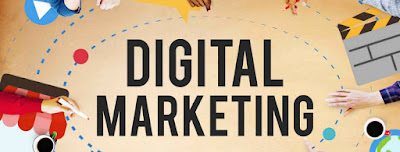
-
Since a decade gone, business was all about in-person, that's offline or marketing. Later, all kind of business advance to on-line, as ...
-
1. What is Digital Marketing? Digital marketing is the way of targeting your customers in a more effective and precise way through variou...
-
Let’s get started. Two elements are constituting an email. The subject line The body copy Remember, each of those elements of your ema...

